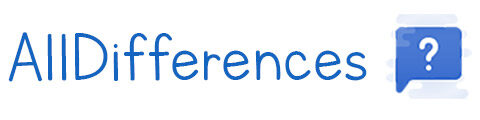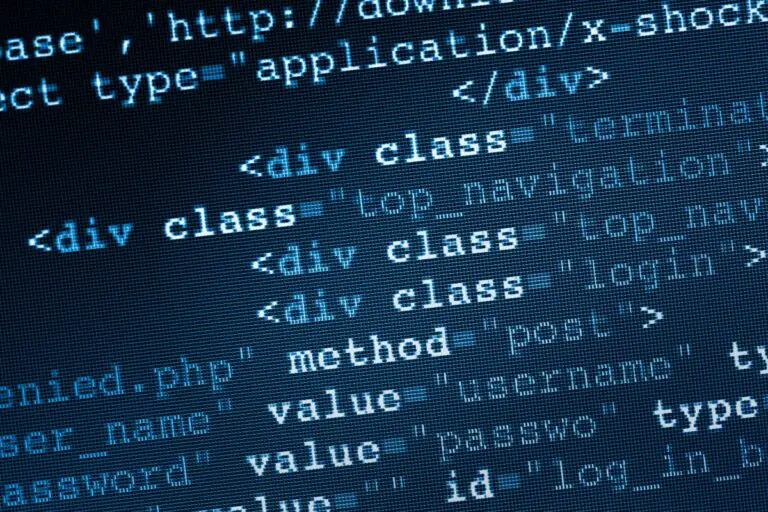What’s the Difference between CC and BCC? (email)
When we write an email it’s often that we could get lost among all the recipient fields: To: , Cc: , Bcc:
In this article, I’ll explain today the difference and how to use them.
As a general rule, each email can have three recipients types:
– To: the main addressee(s).
– Cc: the recipients to publicly copy the email.
– Bcc: recipients to copy the email, but will be hidden to other people.
If you don’t know the difference between all these possibilities and how to use them, I explain everything now!
To: The main recipient
Goal
“To:” is reserved to the most important recipient.
The email you’re writing is specifically written to this person, and you want her answer (or action).
Usage
Generally, we indicate in this field (To:) the persons directly concerned by the information contained in the email.
Or if it’s an action to be done, the person or persons who must do it.
When you send a request to someone by putting another person in copy “for information”, it is important that the recipient know who needs to process the request.
And they know this by checking to whom you sent the email, and who is just in copy.
If you put everyone in the “To:” field, there is a good chance that no one will really feel concerned, and therefore nobody will do or answer the request.
Cc: in copy
Goal
The Cc: field stands for “carbon copy”.
Basically, it’s a field where you type the persons to copy the email.
Usage
When I wrote about the To: field, I told you that it was important to make the difference between who should do the action, and who is here only for information.
It’s exactly the “Cc:” field role.
In the “To:” field you put the main recipient, and in the “Cc:” field you put the recipients to notify just to inform them that the action will be done.
Example
An example can probably help here if needed:
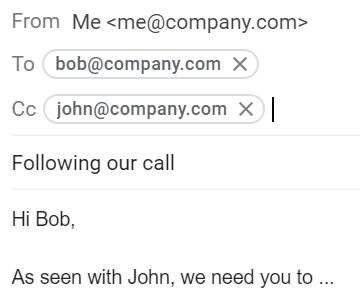
Here is a typical example of using the Cc field in your email client.
Following a call with a person in your team (Bob) and your boss (John) you confirm in writing the request made orally.
In this email it is clear that it is Bob who must act following the email request (To field), and that John is only here for info (Cc field).
Bcc: in hidden copy
Goal
Finally, the Bcc field is a strange field because it is about persons to copy without the other recipients know it (To and Cc).
Bcc stands for “Blind Carbon Copy” or simply hidden copy.
Also, if you put multiple recipients in Bcc, they will not see other recipients in the Bcc field.
Usage
I rarely use this field, but I see two main uses.
- Mailing lists: For a commercial email to all your customers for example, you don’t want all of your customers to see who the email was sent to
In this case, you can put your address in the “To:” field and all your customers in the “Bcc:” field.
This way everyone will receive the email by seeing that it has been sent only to themselves, without any other customers. - In a company: Some people like to show their boss what they are doing all day, or in complex situations this can also be used.
For example, you put someone in hidden copy (Bcc) to prove that you sent this email (to protect yourself), without the recipient knowing it.
Example
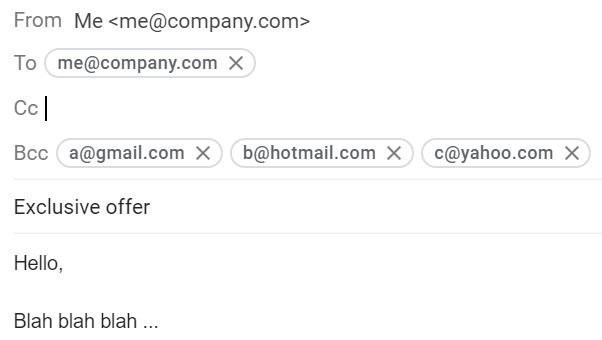
I took here my commercial email example from the previous paragraph.
In this case, “a”, “b” and “c” will receive the email, without knowing that other persons were copied.
Comparison Table
| Copy (Cc:) | Blind Copy (Bcc:) |
|---|---|
| Everybody can see recipients in copy. | Nobody can see people in blind copy. |
| Use this for information only | Use this for mailing-list or proof to your boss |
Related questions
I can’t use the Bcc field only, how? Indeed, it’s impossible to use the Cc or Bcc fields only. It seems normal, we can’t put someone in copy if there is no main recipient. You must fill the field To: to use these fields. The solution, as shown above, is to put your address in the “To:” field for a completely discreet email.
The Bcc field doesn’t appear, why? Indeed, by default the Cc and Bcc fields are often hidden. To view them all depends on your mail client. But for example on Gmail it is necessary to click on the links “Cc” and “Bcc” at the top right in the window of writing of a new mail. On Outlook, click on the corresponding icons in the “Options” ribbon.
Conclusion
And that’s it, you now know the difference between the Cc and Bcc fields in your favorite email client.
You also know when you can use them, and why.
I hope this article was useful for you.